|
This product is free, it is provided
with its source code.
|
 Overview
: Overview
:
This product is a JavaScript product that allows
you to build dynamic menus and popupmenus within your HTML pages.
These menu bars and popupmenus may be displayed dynamically, anywhere
in your HTML pages. Building menus is really simple, so it does
not require a generation program or an interface builder to realize
your navigation menus. Your menus are created dynamically while
your page is being loaded. They will be displayed -if you want
it- respecting your visitors' font size preferences. You may have
as many menus or hierachies as you wish.
You may create check box or radio button menus,
or insert icons inside your menus and of course change dynamically
texts, icons, and any menu properties.
Though the package will handle automatically
mouse events, you may also manage your own actions.
Transitions and shadow effects will be used if
your browser supports this technology, or ignored if it doesn't.
Menus may appear either in an unrolling manner, or by using blend/fading
transition.
 Software
Requirements : Software
Requirements :
In order that menus can work, JavaScript and
CSS support options should be enabled in browser's settings.
This product was successfully tested with those browsers:
- Microsoft Internet Explorer 4.0; 6.0
- Netscape 6.2
- Netscape 7.0
Netscape browsers 6 and 7 support neither transitions
nor shadow effects. These effects will be ignored by these browsers.
Netscape Communicator 4.x is unsupported.
 Download
the latest version at no charge : Download
the latest version at no charge :
Source code and API documentation - JBC_DynaMenu
1.0 - Revision A1 (size 20K).
You can download it from :
JBCSolutions - North American Site
|
Create your own Menus step by step
|
 STEP 1 : STEP 1 :
The right column contains a mini shell of a HTML page.
- Line 3 allows to include the JavaScript package.
- Lines 7 to 10 allow you to install your menus. (Those lines
will be discussed in Step 2).
- Line 14 executes installation of menus when loading your HTML
page.
|
1 <Html>
2 <Head>
3 <Script language="JavaScript" src="./JBC_DynaMenu.js">
4 </Script>
5 <Script language="JavaScript">
6 <!--
7 function JBC_InstallMenus()
8 {
9 ................
10 } /* End of Installation */
11 //-->
12 </Script>
13 </Head>
14 <Body onload="JBC_InstallMenus()">
15 ....
16 </Body>
17 </Html>
|
|
 STEP 2 : STEP 2 :
To see what was generated by the code from the right colum, click
on :
Show Me
Before installing menus, you should verify whether the browser
being used supports dynamic HTML. If not, you may inform your visitors
or maybe load automatically a page that does not use menus.
Definition of popupmenus should be embedded between the BuilderStartMenu
and BuilderEndMenu functions. To end construction of popupmenus,
you should use the BuilderApplyMenu function.
The BuilderStartMenu function has one parameter, the name
of the menu.
The BuilderLinkToSubMenu function has 2 parameters as a
minimum : the first one defines the text of the item, the second
one defines the name of the submenu that should be opened.
The BuilderLinkToUrl function has 2 parameters as a minimum
: the first one defines the text of the item, the second one defines
the URL that should be used as a link.
Some optional parameters will be discussed in other chapters.
|
function JBC_InstallMenus()
{
if (!JBC_IsValidBrowser())
return;
JBC_BuilderStartMenu('dropdown1');
JBC_BuilderLinkToSubMenu('Open dropdown2','dropdown2');
JBC_BuilderSeparator();
JBC_BuilderLinkToUrl('Goto Step 1','#Step1');
JBC_BuilderEndMenu();
JBC_BuilderStartMenu('dropdown2');
JBC_BuilderLinkToUrl('Goto Step2','#Step2');
JBC_BuilderEndMenu();
JBC_BuilderApplyMenu();
} /* End of Installation */
|
|
 STEP 3 : STEP 3 :
Until now, you have created a couple of menus. If you want this
popupmenu to be linked to a menu bar, you should insert the line
from the right colum inside your HTML body. This division may be
located anywhere, it will determine the location of this menu bar.
|
<Div ID="MenuBar"></Div>
|
 STEP
4 : STEP
4 :
Definition of items menu bars should be embedded between the BuilderStartMenuBar
and BuilderEndAndApplyMenuBar functions.
The BuilderStartMenuBar function has one parameter, as a
minimum : the first one indicates the name of the menu bar, the
second one (optional) will be discussed in a separate chapter.
To define an item, use the BuilderItemMenuBar function.
This function has 2 parameters : the first one is the text of the
item, the second one is the name of a popupmenu.
Example.
|
function JBC_InstallMenus()
{
if (!JBC_IsValidBrowser())
return;
JBC_BuilderStartMenu('dropdown1');
JBC_BuilderLinkToSubMenu('Open dropdown2','dropdown2');
JBC_BuilderSeparator();
JBC_BuilderLinkToUrl('Goto Step 1','#Step1');
JBC_BuilderEndMenu();
JBC_BuilderStartMenu('dropdown2');
JBC_BuilderLinkToUrl('Goto Step2','#Step2');
JBC_BuilderEndMenu();
JBC_BuilderApplyMenu();
JBC_BuilderStartMenuBar('MenuBar');
JBC_BuilderItemMenuBar('Item 1','dropdown1');
JBC_BuilderItemMenuBar('Item 2','dropdown2');
JBC_BuilderEndAndApplyMenuBar();
} /* End of Installation */
|
More information
|
 Hint 1 : Change
Font, Colors, Border ... Hint 1 : Change
Font, Colors, Border ...
You may change the background color as well as the hovercolor,
in a global manner, by using the BuildSetColors function.
You may change the border of menus and submenus by using the BuilderSetBorder
function.
You may change the style of menus and popupmenus by changing in
a global manner the default style value and using the BuilderSetStyle
function.
You may also change just one item by inserting HTML tags within
the text of menu bars or popupmenus.
The BuilderStartMenuBar function disposes of a second parameter
allowing you to create vertical menu bars when this parameter is
set at "true".
Example.
|
function JBC_InstallMenus()
{
if (!JBC_IsValidBrowser())
return;
JBC_BuilderStartMenu('dropdown1');
JBC_BuilderLinkToSubMenu('Open dropdown2','dropdown2');
JBC_BuilderSeparator();
JBC_BuilderLinkToUrl('Goto Step 1','#Step1');
JBC_BuilderEndMenu();
JBC_BuilderStartMenu('dropdown2');
JBC_BuilderLinkToUrl('Goto Step2','#Step2');
JBC_BuilderEndMenu();
JBC_BuilderApplyMenu();
JBC_BuilderSetColors('#8E8ECA','#7070B0');
JBC_BuilderSetStyle("font-weight:bolder; color:#FFFFA0;");
JBC_BuilderSetBorder("border: 3px solid #F0F0FF;");
JBC_BuilderStartMenuBar('MenuBar1',true);
JBC_BuilderItemMenuBar('<U>Item A</U>','dropdown1');
JBC_BuilderItemMenuBar('<I>Item B</I>','dropdown2');
JBC_BuilderEndAndApplyMenuBar();
} /* End of Installation */
|
|
 Hint 2 :
Open a PopupMenu Hint 2 :
Open a PopupMenu
If you want a popupmenu to be shown by clicking, you may use the
OpenPopupMenu function.
Example.
Show Me
|
<B onClick="JBC_OpenPopupMenu(event,'dropdown1');">
Show Me
</B>
|
|
 Hint 3 : Handling
my Own Action Hint 3 : Handling
my Own Action
The BuilderLinkToSubMenu and BuilderLinkToUrl functions
will handle events automatically. If you want to manage your own
action when clicking on a menu, you may use the BuilderOnClick
function.
When clicking on an item, all menus are automatically closed. The
BuilderOnClick function offers a paramater that will enable
or disable general closing for all menus. This parameter is discussed
in the following chapter.
Example.
|
function JBC_InstallMenus()
{
...
JBC_BuilderStartMenu('dropdown3');
JBC_BuilderOnClick('Click On 1',"MyClickAction('Item 1')");
JBC_BuilderOnClick('Click On 2',"MyClickAction('Item 2')");
JBC_BuilderEndMenu();
...
} /* End of Installation */
function MyClickAction(id)
{
alert("OnClick : On item '" + id + "'");
} /* End of function */
|
|
 Hint 4 :
Add an Icon Hint 4 :
Add an Icon
Popupmenus contain 3 areas or columns :the first one is called
header and reserved for icons, check box characters, etc..., the
second one contains the text of the items, the third one is reserved
for the submenus icon. Consequently the BuilderLinkToUrl,
BuilderLinkToSubMenu and BuilderOnClick functions
offer an additional parameter allowing you to set icons or characters
within the header column. The position of this parameter depends
on the function. You are recommanded to read the detailed
description of each function.
The BuilderOnClick function has a fourth boolean parameter
to keep the menu open after clicking on it.
Example.
|
function JBC_InstallMenus()
{
...
JBC_BuilderStartMenu('dropdown4');
JBC_BuilderLinkToUrl('Goto Step 1','#Step1');
JBC_BuilderLinkToUrl('Goto Step 2','#Step2',null,
"<Img Src='./images/JbcBulletGreen.gif'>");
JBC_BuilderOnClick('Click On 1',"MyClickAction('Item 1')");
JBC_BuilderOnClick('Click On 2',"MyClickAction('Item 2')",
"<Img Src='./images/JbcBulletRed.gif'>");
JBC_BuilderEndMenu();
...
} /* End of Installation */
|
|
 Hint 5 :
CheckBox item Hint 5 :
CheckBox item
This example shows how to manage check box items.
In this example, we are using a Webdings font, especially the
a character. You may
also realize check boxes by using your own icons.
Example.
|
function JBC_InstallMenus()
{
...
JBC_BuilderStartMenu('dropdown5');
JBC_BuilderOnClick('CheckBox 1',"MyOption('MyCB1')",
"<Span Id='MyCB1' Style='font-family:Webdings;'>a</Span>");
JBC_BuilderOnClick('CheckBox 2',"MyOption('MyCB2')",
"<Span Id='MyCB2' Style='font-family:Webdings;'>a</Span>");
JBC_BuilderEndMenu();
...
} /* End of Installation */
function MyOption(id)
{
var tag = JBC_GetObjectFromId(id);
if (tag.innerHTML == "a")
{
alert("Item '" + id + "' is : Set Off");
tag.innerHTML = " ";
}
else
{
alert("Item '" + id + "' is : Set On");
tag.innerHTML = "a";
}
} /* End of function */
|
|
 Hint 6 :
RadioButton item Hint 6 :
RadioButton item
This example shows how to manage radio button items.
In this example, we are using a Webdings font, especially the
=
character. You may also realize radio buttons by using your own
icons.
Example.
|
function JBC_InstallMenus()
{
...
JBC_BuilderStartMenu('dropdown6');
JBC_BuilderOnClick('RadioButton 1',"MyRadioButton('MyRB1')",
"<Span Id='MyRB1' Style='font-family:Webdings;'>=</Span>");
JBC_BuilderOnClick('RadioButton 2',"MyRadioButton('MyRB2')",
"<Span Id='MyRB2' Style='font-family:Webdings;'> </Span>");
JBC_BuilderEndMenu();
...
} /* End of Installation */
function MyRadioButton(id)
{
var generic = id.substring(0,id.length -1);
var i = 1;
var radioButton;
while (true)
{
radioButton = JBC_GetObjectFromId(generic + "" + i );
if (radioButton == null)
break;
radioButton.innerHTML = " ";
i++;
}
radioButton = JBC_GetObjectFromId(id);
radioButton.innerHTML = "=";
alert("Item '" + id + "' is : Set On");
} /* End of function */
|
 API INDEX API INDEX
Open
Close
Utilities
Builder - PopupMenu
Builder - MenuBar
Builder - Utilities
|
API - Documentation
JBC_OpenMenu(tagOwner,menuId,vertical)
Description : This fuction allows to open a menu.
Parameters :
- tagOwner : (Tag Object) - This tag allows to calculate the menu
coordinates so that it may be displayed
- menuId : (String) - A string that specifies the name of this
Menu
- vertical : (Optional Boolean) - This parameter is set
at "false" by default, it should be set at "true"
if you want a vertical menu bar.
Return value : None
|
JBC_OpenSubMenu(tagOwner,parentId,menuId)
Description : This function allows to open a submenu.
Parameters :
- tagOwner : (Tag Object) - This tag allows to calculate the menu
coordinates so that it may be displayed
- parentId : (String) - A string that specifies the name of the
parent Menu
- menuId : (String) - A string that specifies the name of this
Menu
Return value : None
|
JBC_OpenPopupMenu(e,menuId)
Description : This function allows to open a popupmenu
to coordinates provided by a mouse event.
Parameters :
- e : (Event Object) - This object should be a mouse event, usually
provided after a click
- menuId : (String) - A string that specifies the name of this
Menu
Return value : None
|
JBC_CloseMenu(deferMilliSeconds)
Description : This function will close menus while respecting
a toleration period.
Parameters :
- deferMilliSeconds : (Optional Integer) - Number of deferring
milliseconds
Return value : None
|
JBC_CloseSubMenu(menu)
Descriptions : This function closes a specific submenu.
Parameters :
- menu : (Menu Object) - The submenu that should be closed.
Return value : None
|
JBC_CloseAllMenus()
Description : This function closes all menus.
Parameters :
Return value : None
|
JBC_ExecuteCloseMenu(reqID)
Description : This function closes a menu immediately
(without toleration period).
Parameters :
- reqID : (Integer) - The request ID
Return value : None
|
JBC_IsValidBrowser()
Description : This function checks out whether the browser
will be able to support functions required for dynamic HTML.
Parameters :
Return value : Boolean - Returns "true" if the browser
may be accepted, "false" if the browser does not support
the functions required.
|
JBC_GetObjectFromId(id)
Description : This function returns a reference to the
first object with the specified value of the ID attribute.
Parameters :
- id : (String) - The string identifying the object.
Return value : (Tag Object) - Returns the first object with
the same ID attribute as the specified value.
|
JBC_GotoURL(url,targetFrane)
Description : This function allows a URL to be loaded.
Parameters :
- url : (String) - A string that specifies the URL of a Web page.
- targetFrame : (Optional String) - A String that specifies
the name of the target frame to query.
Return value : None
|
JBC_DoTransition(menu,transition)
Description : This function applies transitions filter(s)
to obtain particular visual effect.
Parameters :
- menu : (Menu Object) - The object on which transitions should
be applied.
- transition : (Integer) - The type of transition.
Return value : None
|
JBC_SetBlendTransition(option)
Description : This function indicates how menus will
be shown, either by using the blend transition (i.e. by revealing
the new content of the menu by fading the original content), or
by unrolling the menu.
Parameters :
- option : (Boolean) - Indicates whether the blend transition
should be used or not.
Return value : None
|
JBC_GetBlendTransition()
Description : This function returns the blend transition
options.
Parameters :
Return value : Boolean - Returns "true" if the blend
transition may and should be applyed, "false" if the browser
does not support this feature or if the blend transition is set off.
|
Builder Functions
|
JBC_BuilderStartMenu(name)
Description : This function starts creation of a menu.
Parameters :
- name : (String) - A string that specifies the name of this Menu
Return value : None
|
JBC_BuilderLinkToSubMenu(string,subMenu,header)
Description : This function creates an item that will
open a submenu when the mouse hovers it.
Parameters :
- string : (String) - The text of the item. It may also contain
valid HTML tags
- subMenu : (String) - A string that specifies the name of the
target submenu that should be opened when the mouse hovers it
- header : (Optional String) - A HTML string that should
be used as a header. It may be an icon, or any object you want
to be set on the left of the item body.
Return value : None
|
JBC_BuilderLinkToUrl(string,href,targetFrame,header)
Description : This function creates an item with a link
to a URL, when this item is clicked.
Parameters :
- string : (String) - The text of the item. It may also contain
valid HTML tags
- href : (String) - A string that specifies the URL of a Web page.
- targetFrame : (Optioan String) - A String that specifies
the name of the target frame to query.
- header : (Optional String) - A HTML string that should
be used as a header. It may be an icon, or any object you want
to be set on the left of the item body.
Return value : None
|
JBC_BuilderOnClick(string,handler,header,closeAllMenus)
Description : This function creates an item. The function
specified by the handler will be executed when clicking on the item.
It allows you to handle an action following a click.
Parameters :
- string : (String) - The text of the item. It may also contain
valid HTML tags
- handler : (String) - A valid, JavaScript function
- header : (Optional String) - A HTML string that should
be used as a header. It may be an icon, or any object you want
to be set on the left of the item body
- closeAllMenus : (Optional Boolean) - If this parameter
is not specified, null or "true", all menus will be
automatically closed when clicking on the item. If you want the
menus to stay open, you should specify "false".
Return value : None
|
JBC_BuilderSeparator(size)
Description : This function draws a horizontal rule.
Parameters :
- size : (Optional Integer) - The height of the HR object.
If this parameter is null or not specified, the default value
will be used.
Return value : None
|
JBC_BuilderNote(string,all)
Description : This function creates an item. This item
is static, it doesn't handle actions.
Parameters :
- string : (String) - The text of the item. It may also contain
valid HTML tags
- all : (Optional Boolean) - If this parameter is not specified
or null, the text will inserted into the area reserved for item
texts. If this parameter is set at "true", the text
will be extended to the three item areas : header, text and submenu
icon.
Return value : None
|
JBC_BuilderEndMenu()
Description : This function ends generation of a menu.
Parameters :
Return value : None
|
JBC_BuilderApplyMenu()
Description : This function applies whole menus previously
specified.
Parameters :
Return value : None
|
JBC_BuilderStartMenuBar(name,vertical)
Description : This function starts definition of a menu
bar.
Parameters :
- name : (String) - A string that specifies the name of this MenuBar.
A division tag having the same name should be found within the
HTML body. The division will be filled with the description of
the menu bar
- vertical : (Optional Boolean) - This parameter is set
at "false" by default, it should be set at "true"
if you want a vertical menu bar.
Return value : None
|
JBC_BuilderItemMenuBar(string,subMenu)
Description : This function creates an item menu bar.
Parameters :
- string : (String) - The text of the item. It may also contain
valid HTML tags
- subMenu : (String) - A string that specifies the name of the
target submenu that should be opened when the mouse hovers it
Return value : None
|
JBC_BuilderEndAndApplyMenuBar()
Description : This function ends and applies the menu
bar. The division having the same name as the menu bar will be filled
with the description of the menu bar. This division should be found
in the HTML body.
Parameters :
Return value : None
|
JBC_BuilderSetBorder(border)
Description : This function allows to change the border
for menus and submenus. All menus and submenus created after this
function will inherit this border definition.
Parameters :
- border : (Optional String) - This string may contain
a valid HTML border Style string. It allows you to change borders
if needed. If this parameter is not specified or null, the default
border will be used.
Return value : None
|
JBC_BuilderSetColors(backgroundColor,hoverColor)
Description : This function allows to set background
and hover colors. All menus and submenus created after this function
will inherit these colors.
Parameters :
- backgroundColor : (Color) - The color behind the content of
the Menu.
- hoverColor : (Color) - The color of item when the user hovers
the mouse pointer over the item.
Return value : None
|
JBC_BuilderSetStyle(style)
Description : This function allows to set a default style.
All menus and submenus created after this function will inherit
this style.
Parameters :
- style : (Optional String) - A valid, HTML Style string
Return value : None
|
|
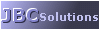 Welcome to JBC_DynaMenu, the best DHTML menu tool.
Welcome to JBC_DynaMenu, the best DHTML menu tool. 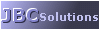 Welcome to JBC_DynaMenu, the best DHTML menu tool.
Welcome to JBC_DynaMenu, the best DHTML menu tool. 
 API INDEX
API INDEX